My first attempt at an immediate mode gui system
2019-06-02
Project Page
Recently I have been thinking about and working on a gui library for my game. Since Monogame doesn't have any real gui library functionality, and I need my game to be as portable as possible, I have to come up with a custom solution from scratch. In my research about common strategies for custom gui, I came across Imgui frameworks which are a family of gui toolkits which take an immediate mode approach.
The basic idea is that instead of building an object hierarchy which is preserved between frames, you call specialized functions in a stateless way which draw parts of the UI on demand. This makes reasoning about the system much simpler since it's pretty much just an imperative algorithm. It incidentally makes it easier to build as well since you don't need a whole object hierarchy of classes.
I have completed two controls as my first attempt to get a better understanding of the design space: A button, and a scroll view. These test some key parts of the problem space, namely UI control picking and physics based scrolling, while still being simple enough to implement quickly.
Button
I decided to implement the button as a function which takes a desired position rectangle, a pressed textured, and an unpressed texture and returns a boolean indicating whether the button has just been clicked.
public bool Button(Rectangle destination, Texture2D unpressed, Texture2D pressed) {
Texture2D buttonTexture = unpressed;
bool result = false;
Vector2? possiblePointerPosition = inputManager.PointerLocation;
// If mouse position exists, is within the current cut location, and within the bounds of the button
if (possiblePointerPosition.HasValue && graphicsDevice.ScissorRectangle.Contains(possiblePointerPosition.Value) &&
destination.Contains(possiblePointerPosition.Value - inputOffset)) {
// Pointer down should change the button texture to pressed
if (inputManager.PointerDown) {
buttonTexture = pressed;
// If the button is released within bounds of the button, then return a value of true
} else if (inputManager.PointerReleased) {
result = true;
}
}
// Each button must be rendered with it's own draw call so that scissor and graphics settings apply properly
spriteBatch.Begin(samplerState: SamplerState.PointClamp, rasterizerState: new RasterizerState() { ScissorTestEnable = true });
spriteBatch.Draw(buttonTexture, destination, Color.White);
spriteBatch.End();
return result;
}
The function is pretty simple, I check if the mouse is on screen, within the clipping bounds (I'll explain this in the scroll view), and within the bounds of the button. If it is and the mouse is currently held down, I draw the Pressed texture, and if it has just been released, I return true. Finally I use the spritebatch to draw the correct texture at the desired location.
Since this function returns a boolean, using it is incredibly simple. I wrap the function call in an if statement which gets called if the button was just clicked.
public void Draw(GameTime gameTime) {
if (Button(new Rectangle(0, 0, 90, 90), buttonUnpressed, buttonPressed)) {
Console.WriteLine($"Button pressed.");
}
}
Which yields this gif:
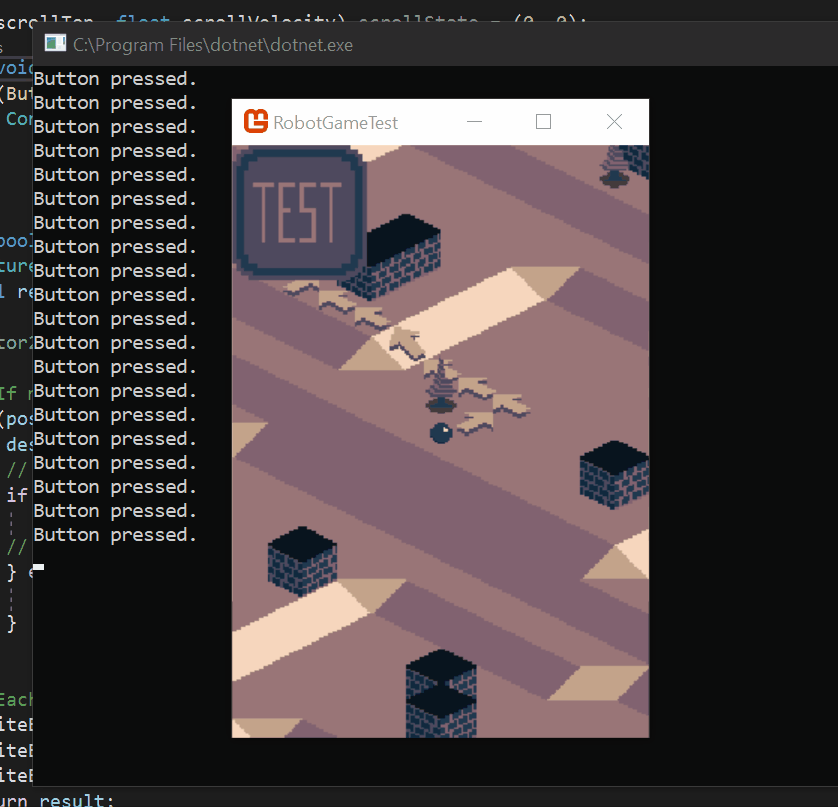
Scroll View
Building the scroll view is a bit more complicated since it must have a period
of time when it effects gui calls and then undo afterward. To achieve this I use
the IDisposable interface to build scroll view blocks with the using
statement. The basic idea is to create a special purpose disposable object which
when disposed does some arbitrary cleanup code.
public class AnonymousDisposable : IDisposable {
private Action onDisposed;
public AnonymousDisposable(Action onDisposed) {
this.onDisposed = onDisposed;
}
public void Dispose() {
onDisposed?.Invoke();
onDisposed = null;
}
}
I then use this pattern in the scroll view function to return state to normal after the scroll view is finished.
public IDisposable VerticalScrollView(Rectangle scrollArea, float scrollHeight, ref (float scrollTop, float scrollVelocity) state) {
// Either reduce the velocity by friction, or set the velocity to the mouse velocity to keep the scroll view attached to the mouse
float velocity = state.scrollVelocity;
if (inputManager.PreviousLocation.HasValue && inputManager.PressedLocation.HasValue && scrollArea.Contains(inputManager.PressedLocation.Value)) {
velocity = inputManager.PointerLocation.Value.Y - inputManager.PreviousLocation.Value.Y;
} else {
velocity = velocity * 0.9f;
}
// Keep the scroll position bounded
float scrollTop = state.scrollTop - velocity;
if (scrollTop < 0) scrollTop = 0;
if (scrollTop >= scrollHeight - scrollArea.Height) scrollTop = scrollHeight - scrollArea.Height;
state = (scrollTop, velocity);
// Store the old viewport and scissor rectangle
Viewport oldViewport = graphicsDevice.Viewport;
graphicsDevice.Viewport = new Viewport(new Rectangle(scrollArea.X, (int)(scrollArea.Y - state.scrollTop), scrollArea.Width, (int)scrollHeight));
Rectangle oldScissor = graphicsDevice.ScissorRectangle;
graphicsDevice.ScissorRectangle = scrollArea;
// Calculate the viewport offset to enable correct mouse picking
Vector2 offset = new Vector2(graphicsDevice.Viewport.X, graphicsDevice.Viewport.Y);
inputOffset += offset;
// Retore the old viewport and scissor rectangle back to the original settings
return new AnonymousDisposable(() => {
graphicsDevice.Viewport = oldViewport;
graphicsDevice.ScissorRectangle = oldScissor;
inputOffset -= offset;
});
}
The scroll view doesn't actually draw anything itself, but instead sets properties on the graphics device which translates any objects drawn and clips them to the scroll view bounds. The other important piece is that none of these functions can store any state directly, so when I need to preserve information between frames, I have to take the state as reference arguments.
In particular, the Viewport is used to translate any subsequent draw calls
with the scroll offset, and the ScissorRectangle is used to clip the draw
calls to the scroll bounds.
The scroll view starts out by updating the passed in velocity state, I then keep
the scroll position bounded properly, and store the current graphics card state
while setting the Viewport and ScissorRectangle. Finally I return an anonymous
disposable which resets the graphics card state on dispose.
Using the scroll view is pretty simple, I call VerticalScrollView as the
argument to a using statement and then call other gui functions inside as
though they are being drawn on a new canvas. The scroll view then handles all of
the clipping and translating for me.
(float scrollTop, float scrollVelocity) scrollState = (0, 0);
public void Draw(GameTime gameTime) {
var scrollArea = new Rectangle((int)(game.PixelWidth * 0.25), (int)(game.PixelWidth * 0.25), (int)(game.PixelWidth * 0.5), (int)(game.PixelHeight - game.PixelWidth * 0.5));
int buttonCount = 20;
using (VerticalScrollView(scrollArea, 100 * buttonCount - 10, ref scrollState)) {
for (int i = 0; i < buttonCount; i++) {
if (Button(new Rectangle(0, i * 100, 90, 90), buttonUnpressed, buttonPressed)) {
Console.WriteLine($"Button {i + 1} pressed.");
}
}
}
}
Here you can see the state variable passed in as a reference, and the usage of a using statement to specify what gui calls should be grouped in the scroll view. The resulting gui looks like this:
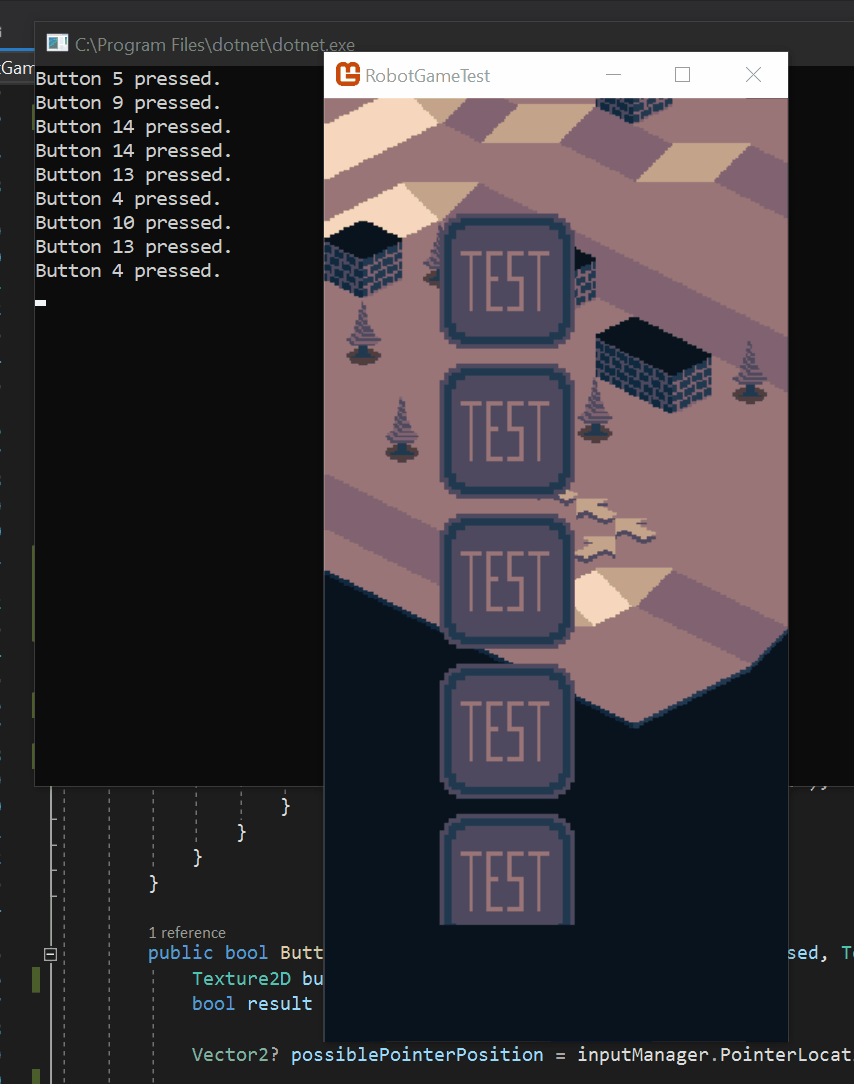
Thoughts
Immediate mode gui wise, I have mixed feelings, I think for simple stuff this pattern works great, and lets me get good results rapidly. However for more complex things such as drag and drop interfaces and the like, things could get much more difficult and the limitations will get more severe. Forcing all gui patterns into simple language features may get harder, and in keeping the interface ergonomic may impossible.
Already, I had to make some compromises such as requiring the entire scroll view height to be passed to the scroll view function instead of somehow calculating it ahead of time. To combat these issues I think I will rework these to build a list of "draw calls" in the gui functions which get stored in a queue, and then add a Draw function which renders all of the draw calls to the screen. This should allow me to play some more complicated tricks to keep the ergonomics clean and give me more flexibility longer term.
As far as the blog goes, I've been struggling to do daily posts as evidenced by my hiatus. I've had a lull in motivation which has made things harder and when combined with ongoing planning and work for my upcoming wedding (!!!) its gotten pretty difficult. I'm going to still try to get posts out on a regular basis, but things might continue to be bumpy till after my wedding and honeymoon.
Till next time, Kaylee