Working out the kinks in the Visual Studio remote iOS debugging
2019-04-26
Project Page
Today I spent my time getting rid of black bars on the top and bottom of the screen of my Monogame app. Along the way I also figured out some gotchas when remote debugging an iOS app from within Visual Studio.
Gotcha Number 1
The first issue I ran into was that debugging the app in VS while connected brought up a "Please Select Valid Device" error.
At first I thought there was a version mismatch between my VS install, and the version of XCode and VS on the mac. An hour of wasted time later with everything updated and still nothing working I took a step back and looked up some tutorials. At this point I noticed that all of the tutorials showed the debug button with the actual device name rather than the generic "device".
Some further investigation later, and I figured out how to guarantee VS recognizes the correct debug target. It turns out my device wasn't properly connected to the Mac. I discovered that iTunes is a reliable way to figure out whether the connection is successful. There is a device button which only shows up in iTunes when an iPhone is connected.
![]()
Once that icon shows up, and VS is properly connected, the device name will change to the name of whatever device is connected. At this point debugging should usually succeed.
Gotcha Number 2
VS has a feature that enables automatic provisioning of devices. Normally this works fine, but a number of times during my fiddling about VS would get stuck on the automatic provisioning step. In practice I found the only easy way to prevent this was to restart both VS and the Mac. After restart, I was able to provision and debug properly.
Gotcha Number 3
When debugging and running the default Monogame iOS application there are giant black bars above and below the screen.
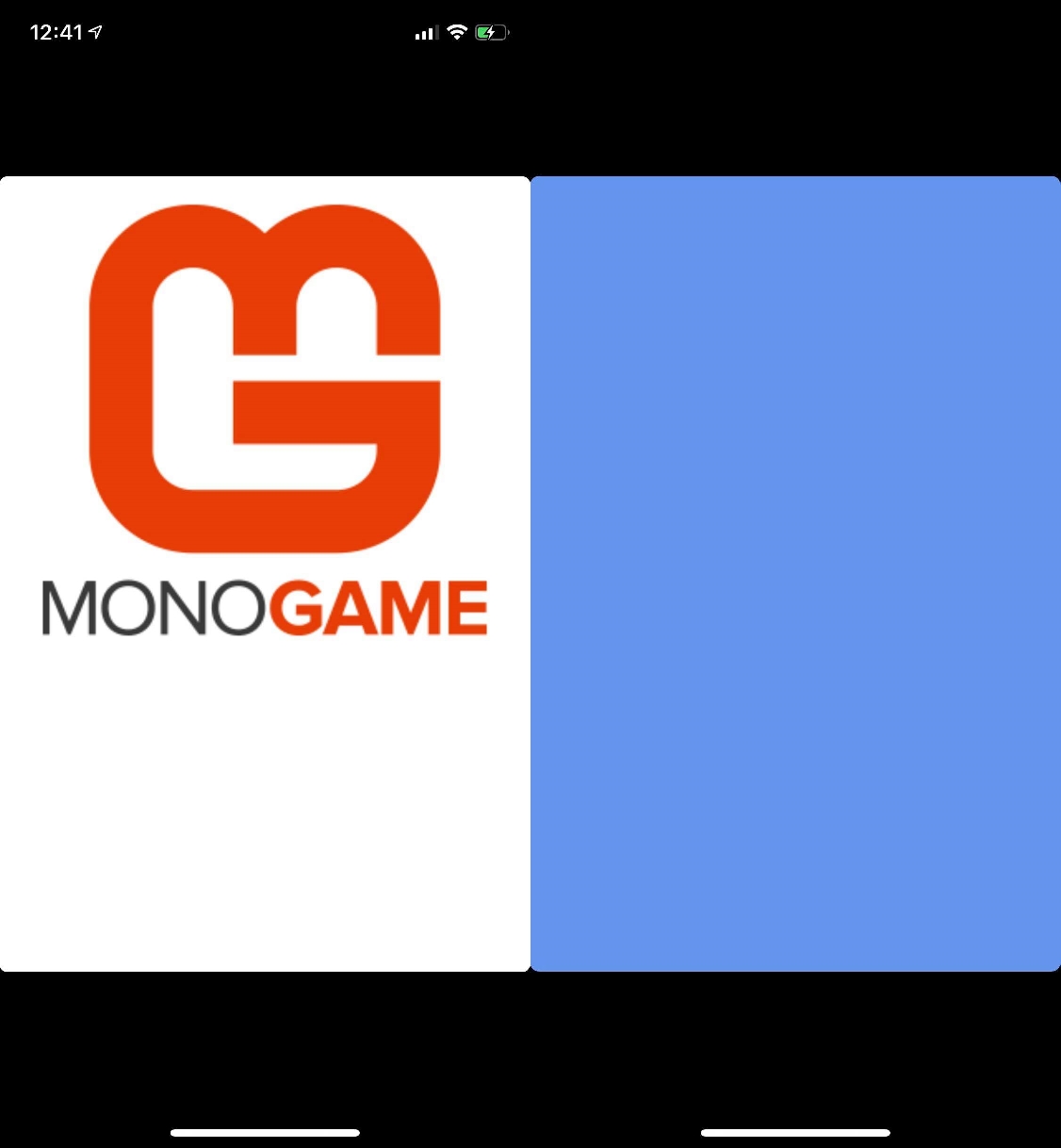
Again a bunch of frustrating stumbling around later, and I ran into this Stack Overflow post pointing me to the startup image as how iOS decides what resolution to render at. Apparently if the app doesn't have all of the intro sizes, then the app will render at the most compatible resolution.
Luckily fixing this issue was pretty easy. VS has an editor for iOS app Asset Catalogs and has a default category called Launch Images. I created red images of all 15 of the required sizes just as temporary assets for a quick fix.
Then in the Info.plist editor I set the Launch Images property to point to
Launch Images instead of None.
Then rebuilding and debugging on the device I was presented with a nice full screen red launch image and blue default game.
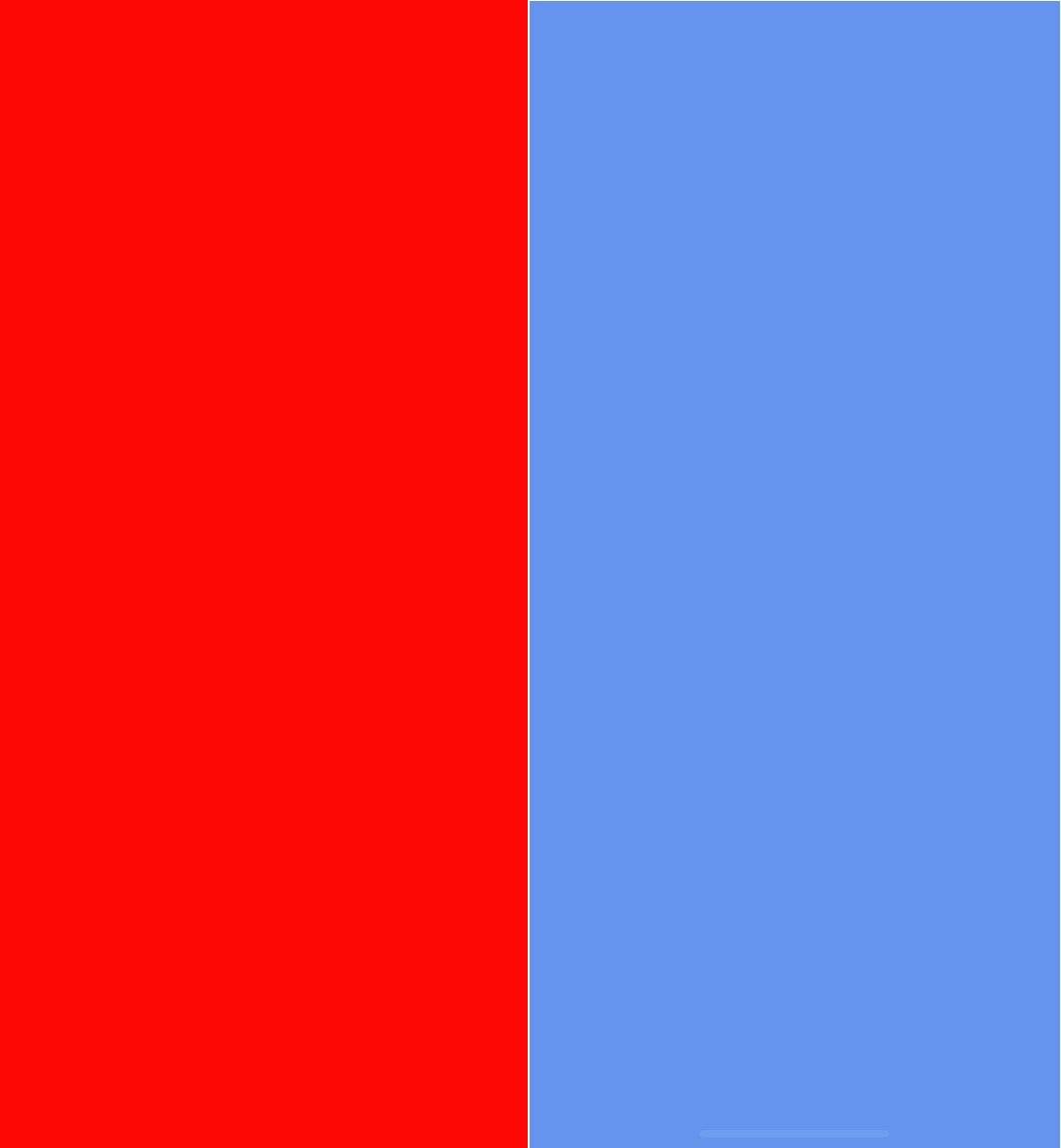
Summary
Much of this work is pretty frustrating because it just involves stumbling about googling things until I can figure out what works. Writing them down here means I will always have it as a resource though, so I wont have to do this work again. Its actually kind of satisfying to understand all the quirks of a system because now I can get on with the actually interesting work.
Till tomorrow,
Kaylee